How do i use the app?
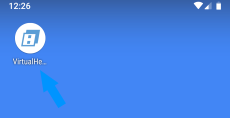
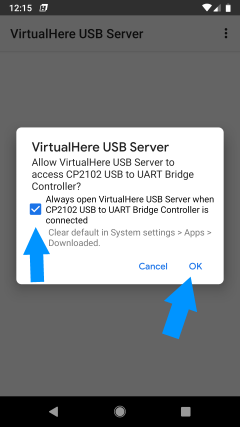
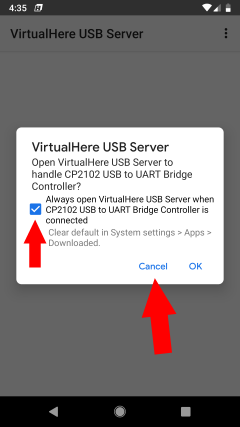
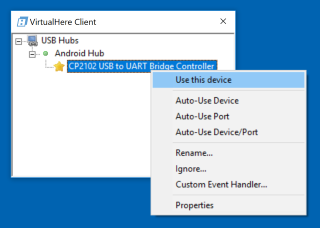
- Open the App on your Android device.
- If there is a USB device already plugged in, or you connect a new USB device, a question will popup asking to give access to VirtualHere. Check Always... then click OK
- Another question may popup asking if Android should open VirtualHere all the time when the device is plugged in. Check Always... then click Cancel.
- Run the VirtualHere client on the remote PC/OSX/Linux machine. You should see Android Hub listed with the USB device(s) underneath that are connected to Android. Right click on the device and select Use this Device. Now you can use the USB Device over the network as if it was directly connected
You can press the back button in Android and the VirtualHere App will continue to run in the background. The VirtualHere icon will appear at the top of the Android screen and you can click this to bring up the VirtualHere server dialog again.
![]()
My client pc is not detecting the VirtualHere Android Server?
If your PC is on the same network as the Android server it should be automatically found as long as "Auto-Find" is checked in the VirtualHere client. If the client still doesn't find the server after 20-30 seconds then you may have a firewall in the way or your client PC is on a different network. If your client PC is on a different network you will have to use Reverse Client or EasyFind or open port 7575 in your firewall
How do i exit the app?
Bring up the VirtualHere Menu at the top right and select "Exit"
How do i setup SSL?
See here (Note: dont use a password on the private key)